If you work in the influencer industry, whether with influencers or you yourself are an influencer, you’ve probably used or at least heard of Canva. The program has quickly become a favorite in the industry and for good reason. Canva has made it easy to create everything from proposals and media kits to graphics for social media and LTK. The days of meticulously creating designs in Photoshop are long over! Now you can create professional graphics and designs in just a few clicks. Canva does have a free version, which is great especially when you’re just getting started today we’re going to break down the differences between the free and pro versions, and why Canva Pro is worth adding to your rotation of tools to utilize in your business.
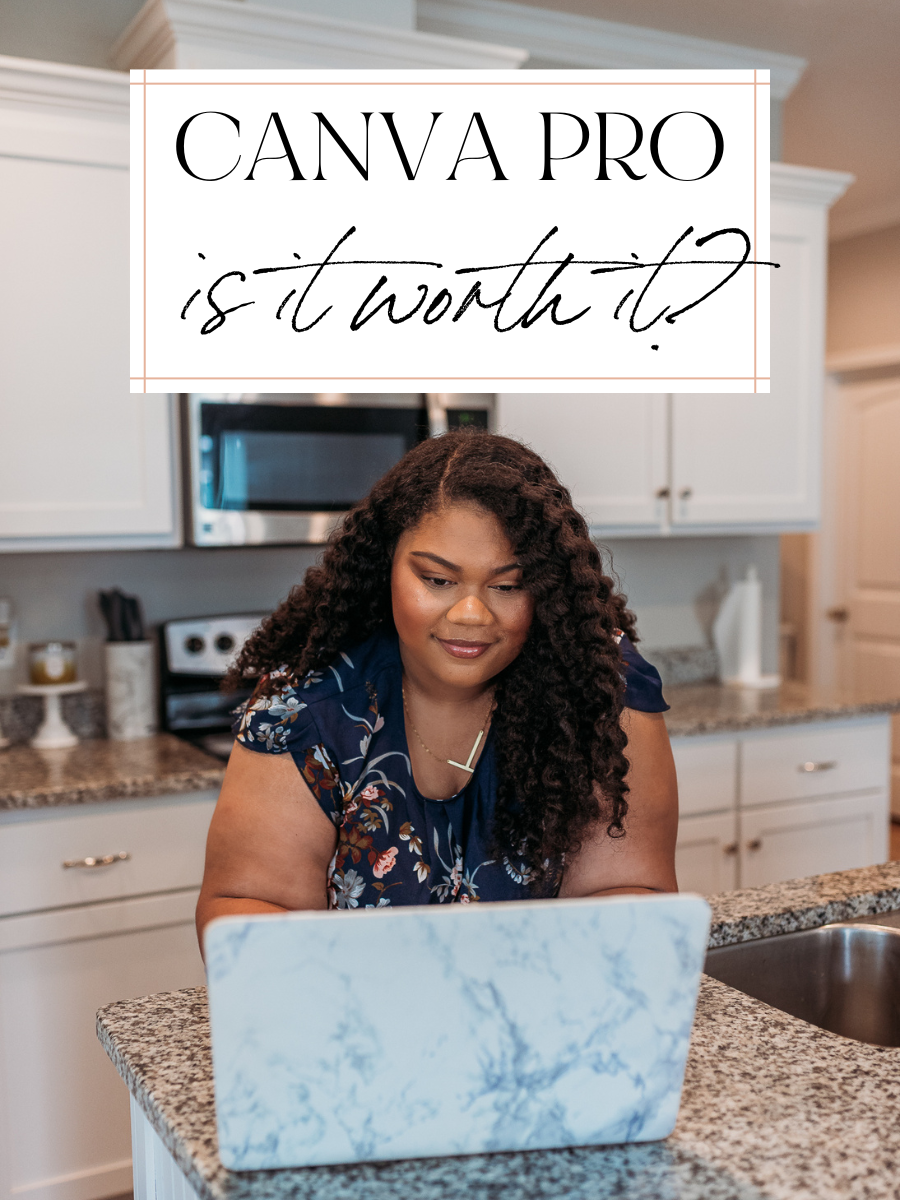
What Is Canva Used For?
Canva is an online graphic design tool that allows anyone (regardless of design experience) to design and create just about anything you can think of, for any platform. In the influencer industry, Canva is often used for creating Instagram posts, shopping collages, YouTube and Facebook banners, media kits, and Pinterest graphics. The program can truly help you create any type of graphic, video, or document you can think of.
More designs to create in Canva:
- Social media images (Instagram Stories, Pinterest graphics, etc.)
- Workshop and course presentations
- Service, proposal, and onboarding documents
- Analytics reports
- Infographics for events
- Planners, workbooks, and ebooks
- Invoices
- Blog graphics
Is It Worth Upgrading to Canva Pro?
The great thing about Canva is that they have both a free and paid version. The free version of Canva was designed so that anyone and everyone can create graphics. It’s very robust, too! When we first started The Social Icing, we were using the free program but upgrading to Canva Pro has made creating so much easier thanks to all of the additional features!
So yes, upgrading to Canva Pro isn’t absolutely necessary thanks to how robust the free version is, however, the extra features of Pro are well worth the $12.99 investment.
- Get access to tons of amazing templates and design assets.
- Keep your brand looking consistent and professional with Canva's brand kit feature.
- Easily resize your designs with the Magic Resize tool.
- Say goodbye to complicated background removal with access to Canva's tool.
- Organize and schedule your social media content with the Content Planner feature.
What Is The Difference Between Canva Free And Canva Pro?
As we mentioned, the free version of Canva is very robust but the extra features of Canva Pro are well worth it! Keep reading to learn more about the different features you’ll get access to with your Canva Pro account.
Unlimited Access to Templates and Stock Photos
The free version of Canva gives you access to one million stock photos, graphics, templates, and fonts that you can utilize in your designs. This allows you to create beautiful graphics and designs for your brand but with Canva Pro, you get even more! When you upgrade, you’ll get access to over one hundred million photos/videos, graphics, and templates that you can use to bring your ideas to life.
If you have a free Canva account, you’ve probably noticed the little icon on some graphics, templates, and images that you’re unable to use, unless you have a paid account. Once you upgrade to Canva Pro, you’ll have access to ALL of these assets!
Canva Background Remover
The background remover tool is hands down one of our favorite features of Canva Pro and is a big reason why we upgraded from the free version. When creating graphics, all you have to do is add any product photos or images you want in your design and use the background remover tool to have a perfect background-free image for your collage/design. It’s truly a one-click feature that we wouldn’t be able to work without.
Try Canva Pro FREE for thirty days!
Up to 100 Brand Kits
If you’re a business owner or service provider, having the ability to add up to 100 brand kits to your account will make it even easier to create designs for yourself, or your clients. Once you’ve added in specific brand fonts and colors for yourself and your clients, you can select your own “branded” style guide when creating graphics and it’ll instantly apply them.
Canva Content Planner and Scheduler
This is one of the newer features of Canva Pro and it makes content planning quick and easy! Once you have your graphics, images, and videos created, you can schedule them to Facebook, Instagram, Twitter, and LinkedIn with the coordinating caption. The scheduler tool will also help you plan content for optimal times and track insights across your posts so you know how your posts have performed.

Unlimited Folders and 1TB of Cloud Storage
The free version of Canva only allows you to have two folders, which is fine when getting started with your business but as you grow, you’ll need more space and folders to stay organized. With Canva Pro, you’ll get 1TB of cloud storage and unlimited folders! For The Social Icing, we create individual folders in our Canva for each of our clients and the projects we’re working on for each to keep things easy to find and organized.
Try Canva Pro FREE for thirty days!
Pro tip: you can create folders inside of folders for easy organization! For Your Social Icing, I have a primary folder with that houses all of our assets inside of it and then I have folders within it for our social media graphics, blog post graphics, client documents, and more. This makes it easy for our team to find the graphics and documents that they need, quickly.
Share Canva Templates
Creating and selling templates can be a great source of passive income. You’ll be able to hone your design skills, share your creativity with your audience, and expand your business in different ways. If you’re thinking about selling templates like ours, you’ll need to upgrade to Canva Pro in order to share the templates with customers.
If you know you want to create Canva templates to sell but aren’t sure what to create, social media graphics aren’t the only templates people are looking for! Consider creating templates to highlight services as well as proposal and onboarding documents. Think about the documents and graphics you utilize in your business as well.
One Click Magic Resize
When working on graphics for yourself and clients, it can be frustrating to be creating multiple of the same graphic but for different platforms. Between figuring out the new sizes and building out the graphic from scratch (over and over again), it can be time-consuming. Thankfully, Canva Pro’s one-click magic resize tool allows you to work smarter, not harder.
Once you’ve created your graphic, all you have to do is utilize the magic resize tool to transform your graphic into the perfect size for other platforms in one click. You might have to make some small adjustments to your new graphic, but it’s much easier than starting from scratch.
Can I Get Canva Pro For Free?
There are a few ways that you can get Canva Pro for free, but there are requirements. Canva Pro is currently free for select teachers (you can verify here!) and select students.
If you’re not a teacher or student but still want access to all of the amazing features that come with Canva Pro, you can try Canva Pro FREE for thirty days here. After thirty days, Canva Pro is $12.99/month, but you can also do a yearly plan which brings the cost down to $9.99/month. With all of the features that the paid version includes, this price is well worth it!
Final Thoughts On Canva Pro Vs Free
As a business owner, it can be hard to determine what programs are worth spending the extra money on. After all, the last thing you want to do is spend money on a tool or resource that isn’t worth it and be out of that money. Luckily, that isn’t the case with Canva Pro. With the additional features you get access to when upgrading from the free version and the low monthly cost, Canva Pro will be your new favorite feature that you’ll be using every day for client work.
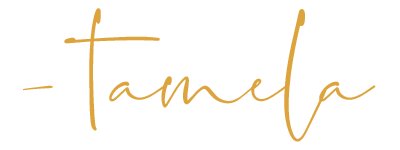




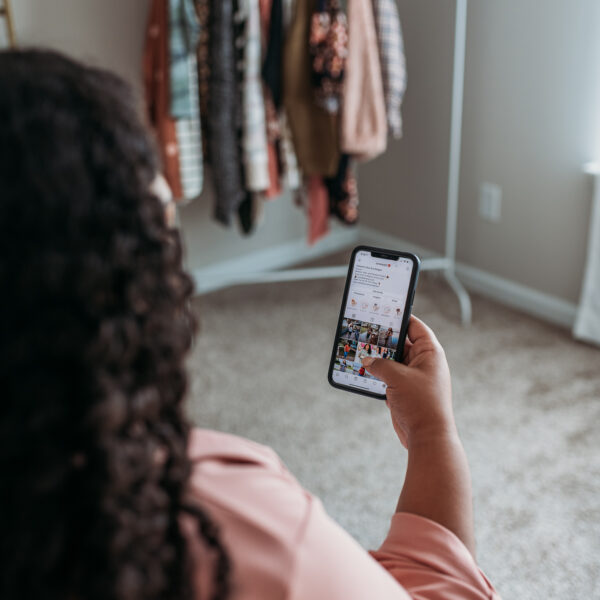

Leave a Reply